Overview
Remote Desktop connection allows users to access their Windows office computers while not in the office. The following outlines the steps to properly connect to your Windows office computer.
If this is your first time setting up remote desktop, please make sure to obtain your office computer IP address first.
It should be something like 168.122.xx.xxx Make sure to write this down because you will need it at home.
If you are having trouble, assistance may be required by our networking team. Please contact the Questrom Helpdesk at questromhelp@bu.edu.
Connecting to your office computer
1
Install VPN
Install BU VPN before connecting to your office computer. The VPN will allow you to access BU’s network. This step is only necessary the first time you use remote resources.
2
Connect to VPN
- Click on the VPN icon that you installed to your computer.
- Enter your BU username and Kerberos password and click Connect.
3
Open Remote Desktop Connection
- Click on Remote Desktop Connection on the taskbar.
- Enter your office computer IP address (obtained in the first part) in the computer field.
- Click on the Connect button.
4
Confirmation
- When the Windows Security window appears,
- For username enter ad\username
- Enter your BU Kerberos password.
- Click OK.