Windows Instructions (Staff & Faculty)
1
Connect to Print Server
- Go to the Start Menu and select Run.
- If you do not see the Run Program (e.g. Windows 7 users) go to “Search Programs and Files” and type “Run” (no quotes). You will then be able to see it and hit Enter to launch it.
- Within the Run window, type \\qstprint.ad.bu.edu and click OK.
2
Authenticate
- When the authentication dialog appears, enter the following information.
- NOTE: If an authentication request does not appear but you can see printers listed, you are already authenticated.
- If authentication fails send email to questromhelp@bu.edu
- Type your BU username in
AD\usernameformat. (Make sure you don’t skip theAD. So, just to repeat, that’sAD\username.) - Type your Kerberos password
- Check the Save Password box (As mentioned above, Windows Home does not have an option to save the password.)
- Click OK
3
Install Printers
- A window will appear that displays all available printers.
- Double click the printer you want installed on your system. (You will need to install them one at a time.)
- The driver will automatically be downloaded and installed on your system. If prompted, indicate that you “Trust the source” and “Install” the printer.
- Below is a list of Questrom Printers
| PrinterName | Location |
|---|---|
| QSTPRT101 QSTPRTCOPIER101 | 595 Commonwealth Ave, Room 101 |
| QSTPRT104D | 595 Commonwealth Ave, Room 104D |
| QSTPRTCOPIER106K | 595 Commonwealth Ave, Room 106K |
| QSTPRT112 | 595 Commonwealth Ave, Room 112E |
| QSTPRT112E | 595 Commonwealth Ave, Room 112E |
| QSTPRTCOPIER115 | 595 Commonwealth Ave, Room 115 |
| QSTPRT150 | 595 Commonwealth Ave, Room 150 |
| QSTPRT342 | 595 Commonwealth Ave, Room 342 |
| QSTPRT343A | 595 Commonwealth Ave, Room 343A |
| QSTPRT416 | 595 Commonwealth Ave, Room 416 |
| QSTPRTCOPIER422A | 595 Commonwealth Ave, Room 422A |
| QSTPRTCOPIER504C | 595 Commonwealth Ave, Room 504C |
| QSTPRT510E | 595 Commonwealth Ave, Room 510E |
| QSTPRT518J QSTPRTCOPIER518J | 595 Commonwealth Ave, Room 518J |
| QSTPRT531 QSTPRTCOPIER531 | 595 Commonwealth Ave, Room 531 |
| QSTPRT551 | 595 Commonwealth Ave, Room 551 |
| QSTPRT555 | 595 Commonwealth Ave, Room 555 |
| QSTPRT557 | 595 Commonwealth Ave, Room 555 |
| QSTPRT624 QSTPRTCOPIER624 | 595 Commonwealth Ave, Room 624 |
| QSTPRT646 QSTPRTCOPIER646 | 595 Commonwealth Ave, Room 646 |
| QST650BCNPRTCOPIER | 650 Beacon Street |
| QST656BCNPRT603COLOR QST656BCNPRTCOPIER | 656 Beacon Street |
| QST730COMMPRT106COLOR QST730COMMPRT107COLOR QST730COMMPRTCOPIER | 730 Commonwealth Ave |
Mac Instructions (Staff & Faculty)
1
Open Printing Preference
- Go to the Apple menu and open System Preferences
- Click on Print & Fax. (If you do not see Print & Fax, click the Show All button.)
- Within the Printing section, click on the + icon to add a new printer.
2
Advanced Options
- On the toolbar at the top part of the window, look for an Advanced (gear) icon.

- If you do not see it: Hold down the Control key while clicking anywhere on the toolbar of that window (for example, on the More Printers icon), then choose Customize Toolbar from the menu that appears. Drag the Advanced (gear) icon to the toolbar and click Done.)
- Click the Advanced (gear) icon.
3
Add Printers
- From the Type menu, choose Windows. It could take a minute.
- Enter the Queue (or URL) as smb://qstprint.ad.bu.edu/printername – substituting “printername” for the print queue from the table below.
| PrinterName | Location |
|---|---|
| QSTPRT101 QSTPRTCOPIER101 | 595 Commonwealth Ave, Room 101 |
| QSTPRT104D | 595 Commonwealth Ave, Room 104D |
| QSTPRTCOPIER106K | 595 Commonwealth Ave, Room 106K |
| QSTPRT112 | 595 Commonwealth Ave, Room 112E |
| QSTPRT112E | 595 Commonwealth Ave, Room 112E |
| QSTPRTCOPIER115 | 595 Commonwealth Ave, Room 115 |
| QSTPRT150 | 595 Commonwealth Ave, Room 150 |
| QSTPRT342 | 595 Commonwealth Ave, Room 342 |
| QSTPRT343A | 595 Commonwealth Ave, Room 343A |
| QSTPRT416 | 595 Commonwealth Ave, Room 416 |
| QSTPRTCOPIER422A | 595 Commonwealth Ave, Room 422A |
| QSTPRTCOPIER504C | 595 Commonwealth Ave, Room 504C |
| QSTPRT510E | 595 Commonwealth Ave, Room 510E |
| QSTPRT518J QSTPRTCOPIER518J | 595 Commonwealth Ave, Room 518J |
| QSTPRT531 QSTPRTCOPIER531 | 595 Commonwealth Ave, Room 531 |
| QSTPRT551 | 595 Commonwealth Ave, Room 551 |
| QSTPRT555 | 595 Commonwealth Ave, Room 555 |
| QSTPRT557 | 595 Commonwealth Ave, Room 555 |
| QSTPRT624 QSTPRTCOPIER624 | 595 Commonwealth Ave, Room 624 |
| QSTPRT646 QSTPRTCOPIER646 | 595 Commonwealth Ave, Room 646 |
| QST650BCNPRTCOPIER | 650 Beacon Street |
| QST656BCNPRT603COLOR QST656BCNPRTCOPIER | 656 Beacon Street |
| QST730COMMPRT106COLOR QST730COMMPRT107COLOR QST730COMMPRTCOPIER | 730 Commonwealth Ave |
4
Confirmation
- In the Name field, type a nickname that you would like to use for this printer (e.g. the printer next door).
- Select Generic Postscript Printer as the Print Using driver.
- Click Add.
- Select the Duplex Printing Unit option
- Click Continue.
- Once you have added all of the printers you want to add, you can close the Print & Fax window.