Questrom Server Help Documentation
Access Stata on Windows
Setup X-Win32 on Windows:
- Download and install X-Win32 following these instructions from the BU IT Help Center.
- After setting up the software open X-Win32 and click “Manual” under the New Connection section on the right
- Choose SSH and click next
- Enter the following details:
- Connection Name: smgresearch1
- Host: smgresearch1.bu.edu
- Login: Enter the login name you were provided
- Command: /usr/bin/xterm
- Password: Enter the password you set
- Click save
- Choose smgresearch1 from the list and click launch
- To run the Stata application type xstata at the prompt
Setup FileZilla on Windows:
- Download and install the latest version from this page
- Open FileZilla
- Click file and then site manager
- Click new site
- Enter the following details:
- Host: smgresearch1.bu.edu
- Port: 22
- Protocol: sftp
- Logon type: Normal
- User: Enter the login name you were provided
- Password: Enter the password you set
- Click connect
- You may now upload/download files from your computer to/from the server
X11 on Mac
Locating or Installing X11
Mac OS X versions 10.5 through 10.7 include a pre-installed version of X11. Look for it in Applications->Utilities.
OR
If you have Mac OS X 10.8 (Mountain Lion) or higher, you will need to download X11 from the XQuartz project, and install it following the on-screen instructions after opening XQuartz-2.x.dmg and double-clicking XQuartz.pkg.
Using X11
- Open the X11 application, located in the Utilities folder in your Applications folder.
- An xterm window will open automatically when you start X11. In this window, you will type one of two commands, depending on the version of Mac OS X that you are using. (If you don’t know which version you are using, you can figure it out by going to the Apple Menu and selecting “About this Mac”.)
- If you are using Mac OS X 10.4.0 or higher, the command to enter is
ssh -Y yourlogin@smgresearch1.bu.edu(substitute your own BU login name for yourlogin and substitute smgresearch1 for another machine, if applicable). - If you are using Mac OS X 10.3.0 – 10.3.9, the command to enter is
ssh -X yourlogin@smgresearch1.bu.edu(substitute your own BU login name for yourlogin and substitute smgresearch1 for another machine, if applicable).
- If you are using Mac OS X 10.4.0 or higher, the command to enter is
- Type your password when prompted. This password will be either one that was provided to your or your Kerberos password depending on the server.
- Now you can launch X Windows applications. To run SAS, for example, type
sas & (the ‘&’ puts it in the background so that you can type other commands in your xterm window if you need to). - When you’re done, quit out of any X applications you were running. Then, to exit the X11 program itself, go to the X11 menu and choose Quit X11.